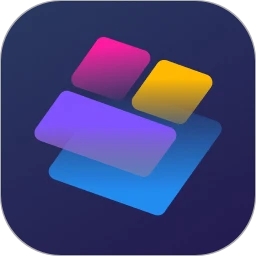下面是各种类似错误的案例图:
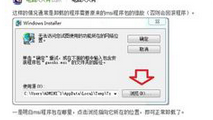

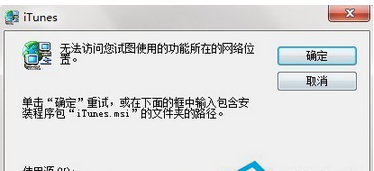

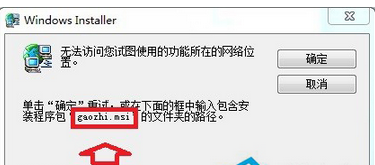
解决方法:
首先我们需要找到相关文件,看上图最后2张,小编已经将我们需要找的文件标出来的,如果你的软件在上图中没有出现,那么你可以在提示的相同位置找到该文件名。
其次在系统中找到该文件
1、打开开始菜单,在搜索中输入该文件名称
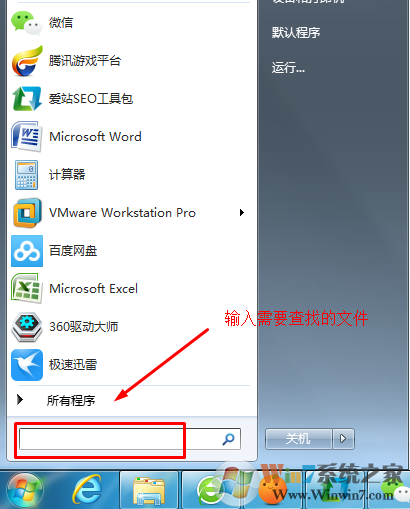
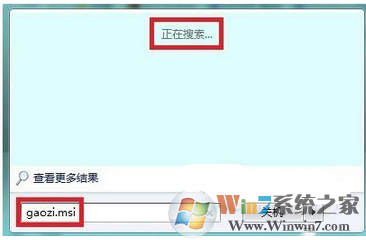
2、找到该文件之后在错误提示下点击浏览找到相应的文件位置,或者直接输入文件的位置、
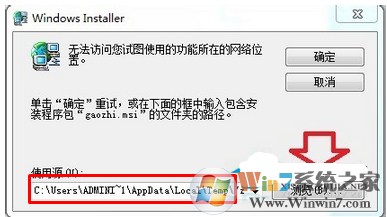
3、如果输入文件位置之后还是无效,那么建议重新安装该软件即可,就算是卸载软件要重新安装一遍之后在卸载。如果知道如何找到该软件的修复程序的,直接修复也可以。
总结:以上就是win7系统提示“无法访问您试图使用功能所在的网络位置”的解决方法了,希望对大家有帮助