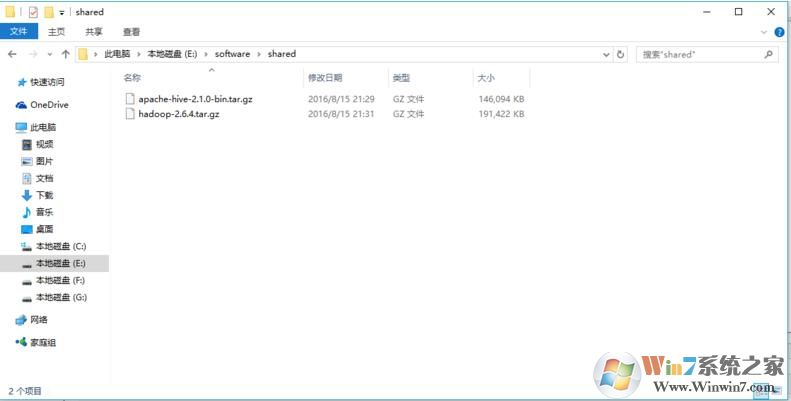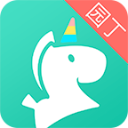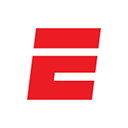虚拟机主机共享文件夹具体设置步骤如下:
操作方法如下:
1、点击虚拟机 设置-->选择 共享文件夹
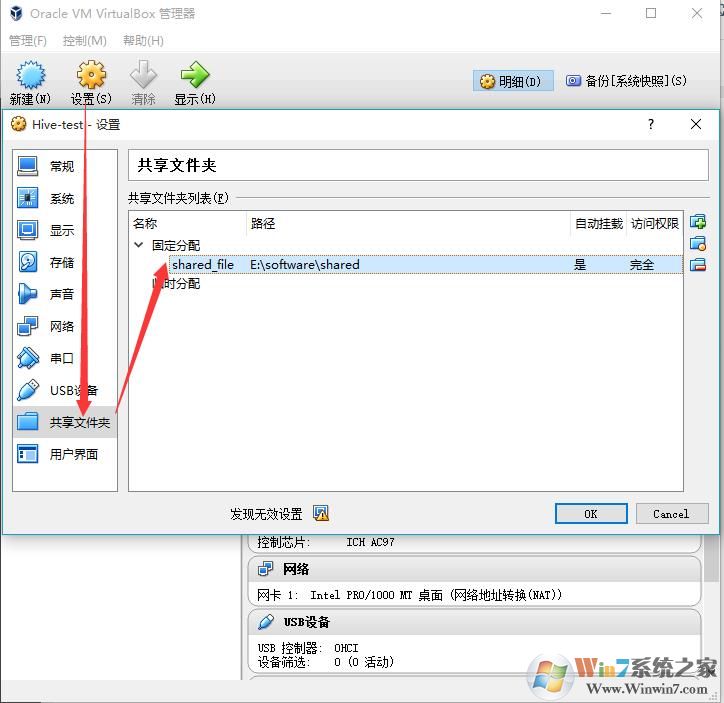
(图1 设置共享文件夹)
2、点击加号创建一个共享文件夹,设置共享文件夹路径,分配方式,是否自动挂载
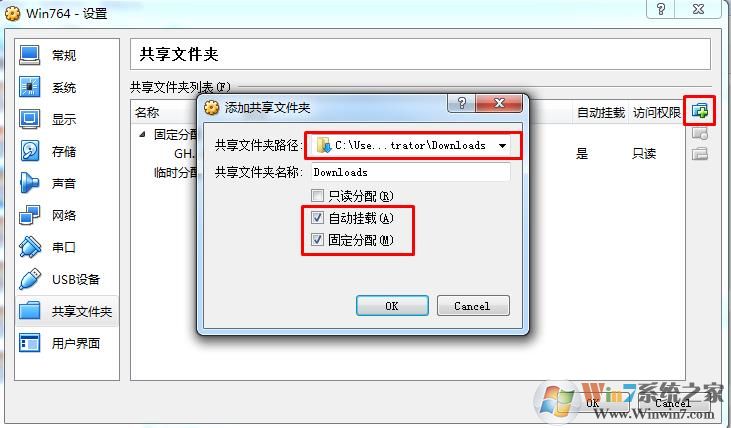
3、设置共享文件夹需要安装Virtualbox增强工具,在虚拟机中点击设备—安装增强功能;
先安装必备的包
执行下面的命令:
yum install -y gcc gcc-devel gcc-c++ gcc-c++-devel make kernel kernel-devel
安装完后,重启虚拟机:
shutdown -r now
安装virtualBox增强工具
点击 设置-->点击 安装增强功能...
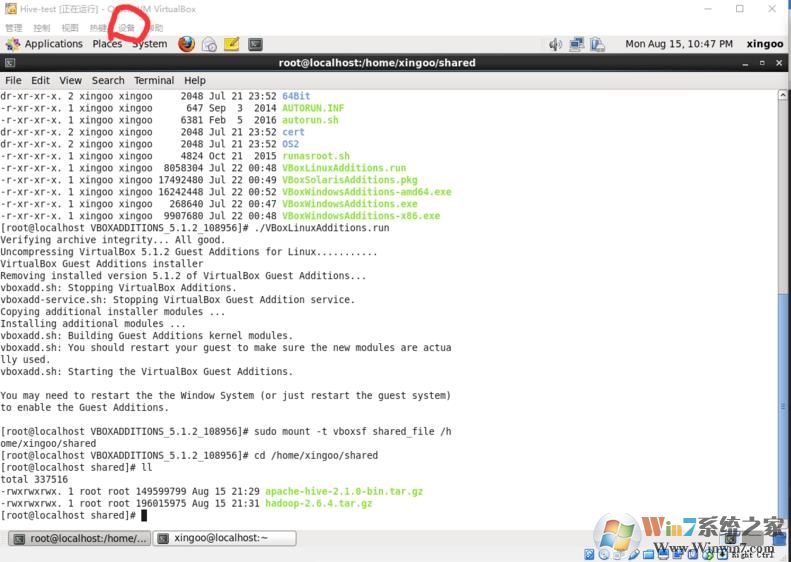
自动执行安装 或者 进入目录/media/VBOXADDITIONS_5.1.2_108956,执行命令
./VBoxLinuxAddtion.run
得到输出内容
[root@localhost VBOXADDITIONS_5.1.2_108956]# ./VBoxLinuxAdditions.run Verifying archive integrity... All good. Uncompressing VirtualBox 5.1.2 Guest Additions for Linux........... VirtualBox Guest Additions installer Removing installed version 5.1.2 of VirtualBox Guest Additions... vboxadd.sh: Stopping VirtualBox Additions. vboxadd-service.sh: Stopping VirtualBox Guest Addition service. Copying additional installer modules ... Installing additional modules ... vboxadd.sh: Building Guest Additions kernel modules. vboxadd.sh: You should restart your guest to make sure the new modules are actually used. vboxadd.sh: Starting the VirtualBox Guest Additions. You may need to restart the the Window System (or just restart the guest system) to enable the Guest Additions.
即安装成功!
挂载共享文件夹
切换到root用户输入挂载命令:
sudo mount -t vboxsf shared_file /home/xingoo/shared
注意格式为
sudo mount -t vboxsf 共享文件夹名称(在设置页面设置的) 挂载的目录
然后进入/home/xingoo/shared,就可以看到windows中的文件了